How to Import contacts from Excel into Outlook?
- donny880
- Jan 6, 2021
- 2 min read
Step 1: Save your Excel workbook as a .csv file
You must save your worksheet as a CSV file to import your contacts. The steps below work on all versions of Outlook / Excel.
In your workbook, click the worksheet with the contact information you want to import.
Click File > Save As.
Choose where to save your file.
In the Save as type box, choose CSV (Comma delimited) (*.csv), and click Save.
Click OK.
Click Yes to have Excel save the current worksheet as a CSV file. The original workbook (the .xlsx file) closes.
Close the CSV file.
Step 2: Import Your Contacts Into Outlook
Start Outlook.
Click File in the top left.
Click Open & Export > Import/Export.
Choose Import from another program or file and then click Next.
Choose Comma Separated Values and click Next.
Browse and find the file you saved in Step 1.
Under Options, choose whether to replace duplicates (existing contacts), create duplicate contacts, or not import duplicates.
Click Next and choose the destination folder for your contacts. Contacts should be selected by default, but if it’s not, scroll up or down until you find it. You can also choose a different folder, or create a new one.
Click Next.
Make sure the checkbox next to Import “MyContacts.csv” (assuming that’s your file name) is selected.
Don’t click Finish yet, because you’ll need to “map” some of the columns in your CSV file to the contact fields in Outlook. Mapping can help the imported contacts turn out just the way you want.
Steps 3: Map fields from your CSV file to Outlook fields
If your field in Excel was called First, and it is the First Name, you need to map it to the Outlook field called First Name. You map by dragging files from the left to the right. This is shown at the 1:35 mark in the video above.













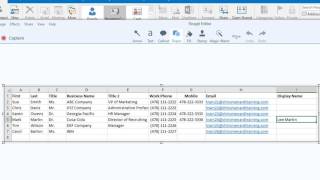







Comments